
Adafruit 2.2in TFT Display
This colour display can show images, text and graphics.
The Adafruit 2.2 inch TFT display can has a resolution of 320x240 pixlels in 18-bit colour.

Wire up
Connect the display as follows:

| Display | Pico |
|---|---|
| VCC | 5V |
| GND | GND |
| SCK | GP10 (SPI1 SCK) |
| SI or MOSI | GP11 (SPI1 TX) |
| TCS or CS | GP13 (SPI1 CS) |
| RST | GP17 |
| DC | GP16 |
Add the library
You need to add the display library. Copy the file adafruit_ili9341.mpy and the directory adafruit_display_text from the lib directory on github to the lib directory on the pico
Code to Display Graphics and Text
Write this code and download to the Pico.
See code on github# Test display of graphics on TFT 2.2"
import board, busio, displayio, os
import terminalio
import adafruit_ili9341
from adafruit_display_text import label
# Set up pins
MOSI = board.GP11
SCLK = board.GP10
RESET = board.GP17
CS = board.GP13
DC = board.GP16
# Set up display as an SPI device
displayio.release_displays()
spi = busio.SPI(clock=SCLK, MOSI=MOSI)
display_bus = displayio.FourWire(spi, command=DC, chip_select=CS, reset=RESET)
display = adafruit_ili9341.ILI9341(display_bus, width=320, height=240, rotation=0)
# Create a group on the display
group = displayio.Group()
# Draw rectangles as a border around the display
palette = displayio.Palette(1)
palette[0] = 0xAAAAAA # grey
bitmap = displayio.Bitmap(1, 240, 1) # tall thin
rect = displayio.TileGrid(bitmap, pixel_shader=palette, x=0, y=0) # top line
group.append(rect)
rect = displayio.TileGrid(bitmap, pixel_shader=palette, x=319, y=0) # bottom line
group.append(rect)
bitmap = displayio.Bitmap(320, 1, 1) # short fat
rect = displayio.TileGrid(bitmap, pixel_shader=palette, x=0, y=0) # left line
group.append(rect)
rect = displayio.TileGrid(bitmap, pixel_shader=palette, x=0, y=239) # right line
group.append(rect)
# Draw a red rectangle and add to the group
bitmap = displayio.Bitmap(20, 20, 1)
palette = displayio.Palette(1)
palette[0] = 0xAA0000
rect = displayio.TileGrid(bitmap, pixel_shader=palette, x=20, y=10)
group.append(rect)
# Draw a blue rectangle with lines in it and add to the group
bitmap = displayio.Bitmap(20, 20, 3) # 3-colour bitmap
palette = displayio.Palette(3) # 3- colour palette
palette[0] = 0x0000ff # blue
palette[1] = 0x00ff00 # green
palette[2] = 0xff0000 # red
rect = displayio.TileGrid(bitmap, pixel_shader=palette, x=20, y=40) # grid with colour 0
for x in range(5, 16): # line of pixels
bitmap[x, 5] = 1 # colour 1
for x in range(5, 16): # line of pixels
bitmap[x, 10] = 2 # colour 2
group.append(rect)
# Draw a text label and add it to the group
label1 = label.Label(terminalio.FONT, text="Hello World", color=0x00FFFF)
label1.x = 20
label1.y = 80
group.append(label1)
# Draw a text label and add it to the group
label2 = label.Label(terminalio.FONT, text="Goodbye", color=0xFFFFFF)
label2.x = 20
label2.y = 100
group.append(label2)
# Display the group
display.show(group)
# Loop forever so you can see what you drew
while True:
pass
You should see this graphic:

Code to Display a Bitmap
Write this code and download to the Pico.
See code on github# Test display of bitmap on TFT 2.2"
import board,busio
import adafruit_ili9341
import displayio
# Set up pins
MOSI = board.GP11
SCLK = board.GP10
RESET = board.GP17
CS = board.GP13
DC = board.GP16
# Set up display as an SPI device
displayio.release_displays()
spi = busio.SPI(clock=SCLK, MOSI=MOSI)
display_bus = displayio.FourWire(spi, command=DC, chip_select=CS, reset=RESET)
display = adafruit_ili9341.ILI9341(display_bus, width=320, height=240, rotation=0)
# Setup the file as the bitmap data source
bitmap = displayio.OnDiskBitmap("/blinka_320_240.bmp")
# Create a TileGrid to hold the bitmap
tile_grid = displayio.TileGrid(bitmap, pixel_shader=bitmap.pixel_shader)
# Create a Group to hold the TileGrid
group = displayio.Group()
# Add the TileGrid to the Group
group.append(tile_grid)
# Add the Group to the Display
display.show(group)
# Loop forever so you can enjoy your image
while True:
pass
You should see this image:
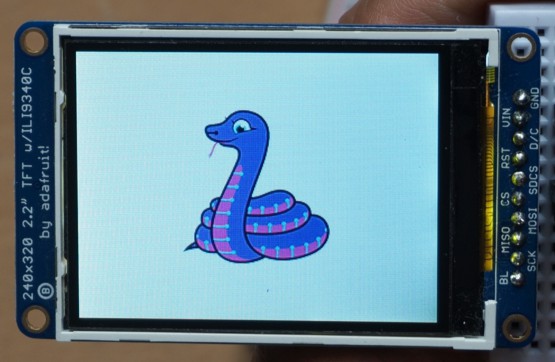
Further Reading
Adafruit Product page:
Adafruit 2.2" TFT with Micro SD Socket
Reference for the displayio library: CircuitPython Display Support Using displayio
Buy
You can purchase this item from the following stores:
Cool ComponentsThere are also larger versions which have touchscreen capability:
2.4 inch 2.8 inch 3.2 inchTo control the touchscreen you need to add the