
Visualise you Tunes with Code
Coding
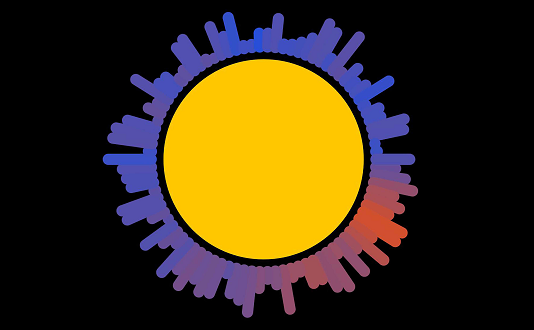
Table of Contents
Capturing Sound with the Microphone
Open up the following P5 sketch:
Starter SketchThe above sketch captures sound from your microphone and turns it into digital data. This data is then turned into a wave.
Run the code. You should be able to make squiggles by speaking or singing:
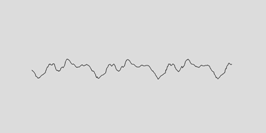
Take a look at the code and try to understand how it works:
let sv
function setup() {
let canvas = createCanvas(600, 600)
// Create a sound visualiser
sv = new soundVisualiser()
// Turn on the microphone input
sv.enableMicrophone()
}
function draw() {
// Analyse the sound being played
sv.analyseSound()
// Set the background colour
background(220)
// Draw the wave
sv.wave(300, 300, 200, 100)
}
Visualising Frequencies
Add the the following lines after the call to the wave() function in sketch.js:
function draw() {
// Analyse the sound being played
sv.analyseSound()
// Set the background colour
background(220)
// Draw the wave
sv.wave(300, 300, 200, 100)
// Draw the frequency chart
sv.frequencyChart(200, 300, 200, 100)
}
Run the sketch. You should now see the frequency chart when you speak or sing.
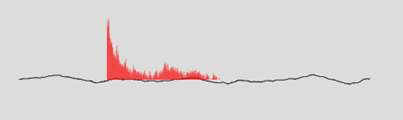
Add Code to Play the Music File
Take a look at the files in the P5 sketch:
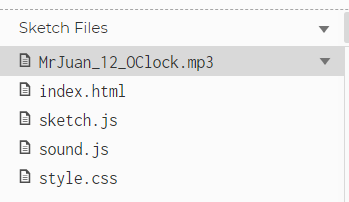
You will see a music file called MrJuan_12_OCLock.mp3 (shared under Creative Commons Licence see https://freemusicarchive.org/music/MrJuan)
We are going to stop listening to the microphone and instead listen to this track. First comment out the enableMicrophone line by placing // in front of it:
function setup() {
let canvas = createCanvas(600, 600)
// Create a sound visualiser
sv = new soundVisualiser()
// Turn on the microphone input
// sv.enableMicrophone()
}
Then add a line to play the track when the canvas is clicked with the mouse:
function setup() {
let canvas = createCanvas(600, 600)
// Handle the mouse click event
canvas.mouseClicked(togglePlay)
// Create a sound visualiser
sv = new soundVisualiser()
// Turn on the microphone input
// sv.enableMicrophone()
}
Now add these two new functions to the end of the sketch:
function preload() {
sound = loadSound('MrJuan_12_OClock.mp3')
}
function togglePlay() {
// Turn the music on or off
if (sound.isPlaying()) {
sound.pause()
} else {
sound.loop()
}
}
Run the sketch. You should now see the charts moving in time to the music.
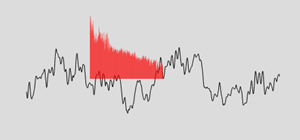
A Nicer Frequency Chart
Comment out the call to FrequencyChart(). Add a call to frequencyBars():
function draw() {
// Analyse the sound being played
sv.analyseSound()
// Set the background colour
background(220)
// Draw the wave
sv.wave(300, 300, 200, 100)
// Draw the frequency chart
//sv.frequencyChart(200, 300, 200, 100)
sv.frequencyBars(200, 300, {numBars:20})
}
You should see something like this:
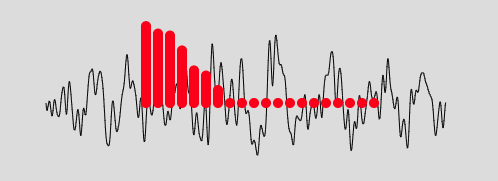
You can also change the colour:
sv.frequencyBars(200, 300, {numBars:20, colour:color(60, 200, 60)})
Twist it into a Circle
Comment out the call to frequencyBars(). Use this line of code to twist the bars around a circle:
function draw() {
// Analyse the sound being played
sv.analyseSound()
// Set the background colour
background(220)
// Draw the wave
sv.wave(300, 300, 200, 100)
// Draw the frequency chart
//sv.frequencyChart(200, 300, 200, 100)
//sv.frequencyBars(200, 300, {numBars:20})
sv.frequencyRadial(300, 300, {radius:100, numBars:30, barWidth:10, barHeight:50, colour:color("red")})
}
You should see something like this:
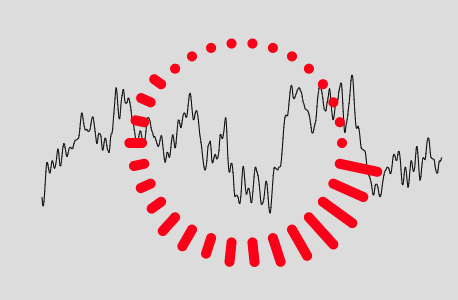
Try out these ideas:
Energy Circles
We can pick up the energy of the sound wave at different frequencies and use it to animate a shape.
Add the following lines of code:
function draw() {
// Analyse the sound being played
sv.analyseSound()
// Set the background colour
background(220)
// Draw the wave
sv.wave(300, 300, 200, 100)
// Draw the frequency chart
//sv.frequencyChart(200, 300, 200, 100)
//sv.frequencyBars(200, 300, {numBars:20})
sv.frequencyRadial(300, 300, {radius:100, numBars:30, barWidth:10, barHeight:50, colour:color("red")})
sv.energyCircle(300,300, {energy:"bass", radius:100, fillColour:color("yellow"), strokeColour:color("yellow")})
sv.energyCircle(300,300, {energy:"treble", radius:80, fillColour:color("green"), strokeColour:color("green")})
}
The yellow circle represents the bass (low notes), the green circle the treble (high notes). You can set the energy to any of these values:
bass, lowMid, mid, highMid, treble, all
Here are some things to try:
Create multiple circles.
Cats!
You can get quite creative with different shapes. The following function will draw a cat:
sv.cat(300, 300, 1)
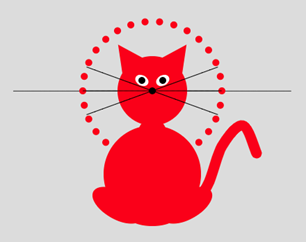
To get it to move to the music, we need to tell it how to dance! To do that we can pass in some parameters:
sv.cat(300, 300, 1,
{mouthHeight:30 * sv.energyAll,
tailWag:30 * sv.energyAll,
whiskerWaveHeight:30,
bodyColour:color(231, 122,122)
})
Cat Parameters
These are all the cat parameters you can change (with their default values):
| Parameter | Default Value |
|---|---|
| earWidth | 50 |
| headSize | 100 |
| noseSize | 10 |
| eyeW | 20 |
| eyeH | 15 |
| eyeRotation | 30 |
| eyePupilOffset | 0 |
| bodySize | 140 |
| tailWag | 0 |
| legW | 80 |
| legH | 40 |
| legRotation | 30 |
| mouthHeight | 0 |
| whiskerLength | 100 |
| whiskerWaveHeight | 0 |
| bodyColour | color(255, 0, 0) |
| eyeColour | color(255, 255, 255) |
| mouthColour | color(0,0,0) |
Create a lead cat and backing group, with the backing group singing different frequencies.
Try changing colours in time to the music.
Make the eyes wiggle.
Make the cats move side-to-side
Table of Contents
